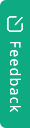To complete the installation with SPV, GreenDeal Installer App needs to be updated to the latest version. An update notification will pop-up if your current version of the app does not support SPV. We always recommend installers to update the latest GD Installer app for the best scanner and camera performance.
1. Login to your installer app. Click into the job. You can check SPV status under Job detail.
Yes: SPV is applied to this job
Blank: Retailer doesn’t enable SPV setting; OR
solar panel brand doesn’t participate in the SPV program.
 4- SPV Job
4- SPV Job 5- Non-SPV Job
5- Non-SPV Job2. Scan serial number ONSITE. Serial numbers will be validated automatically after scanning/adding serial numbers.
3. Check validation status by pushing  or
or  .
.
- Verified: serial number is verified successfully
- Verifying: serial number is verifying
- Invalid: serial number can’t be verified. Please check invalid serial number, and contact your retailer if needed.
4. When all serial numbers are verified and the installed quantity match with jobs panel quantity, you are ready for the next step.
 6- invalid/Verifying
6- invalid/Verifying 7- All Verified
7- All Verified5. Go to Checklist, click Start Job.
 8- Start Job
8- Start Job6. Provide these items ONSITE and finalise SPV items
‘ Photo of DC isolators’,‘ Photo of Panels Installed’,‘ Photo of Inverter Installed’, ‘ Installer's selfie at the front of property’
7. Click on ‘ Panel Installed’ ONSITE , please choose the correct installation date which is the same on the CES.
Installer should be the person to click on ‘panel installed’
Your current location will be detected at the same time. Your current location should be within the installation address, or SPV cannot be validated.
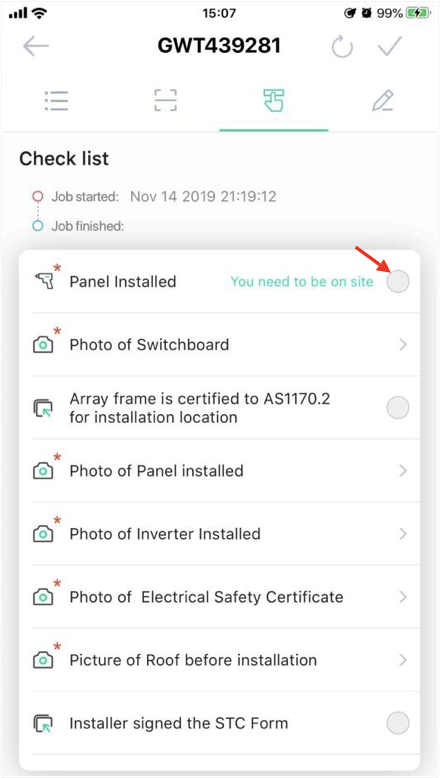 9- Not Panel Installed
9- Not Panel Installed 10- Select ’Date Of Competition’
10- Select ’Date Of Competition’ 11- Panel Installed
11- Panel Installed